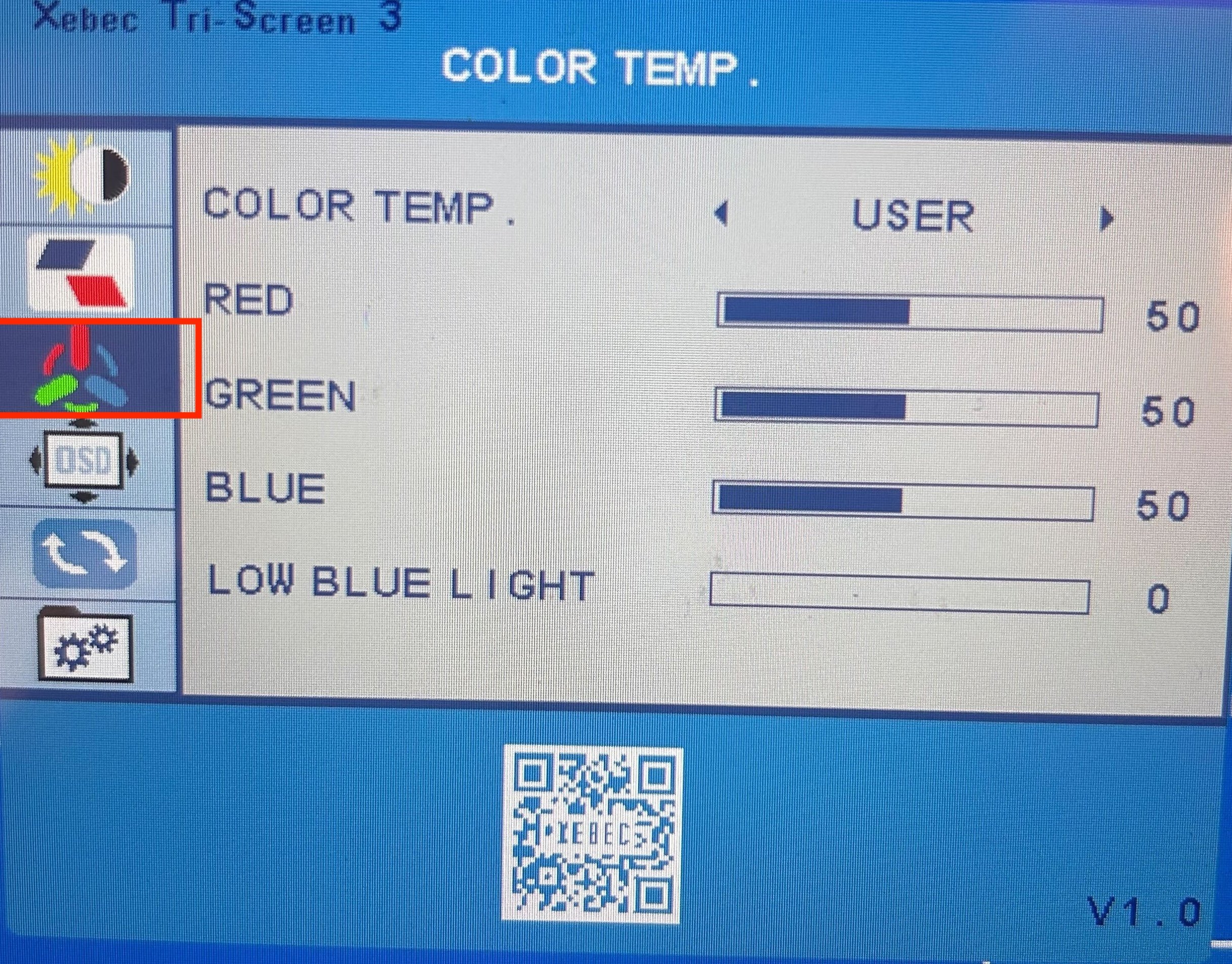What do the buttons on the Tri-Screen 3 mean? How do I adjust my screen settings?Updated a month ago

Your Tri-Screen 3 has three main buttons located on the top left hand side of the frame. Here’s what they do:
- Button 2a– Screen Toggle (Left and Right)
- Switches between the left and right screens.
- Button 2b– Menu / Enter / Back
- Short press = Open menu or confirm a selection
- Long press = Go back
- Hold down for 5 seconds= turn off both external monitors
- Button 2c– Menu Scroll / Brightness Control
- Scroll through the menu options or adjust brightness up and down.
How to Adjust Brightness
1. Use Button 2c to change the brightness higher or lower.
2. Use Button 2a to select which screen (left or right) you want to adjust.
How to Reset Color Settings
If the colors on your screens look off:
1. Press Button 2b to open the menu.
2. To reset to factory settings:
3. Use Button 2c to scroll to the “Reset” option and select it.
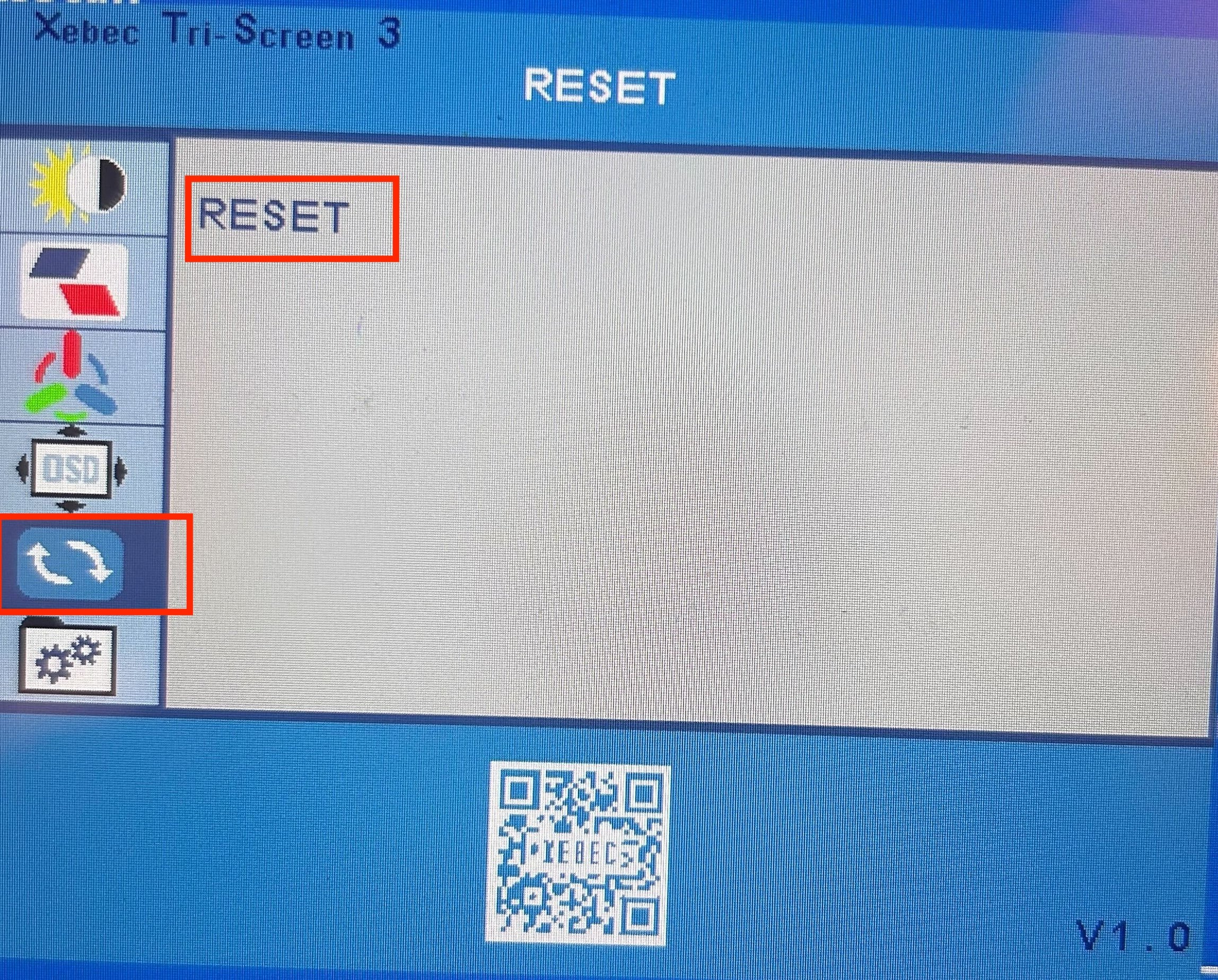
To adjust color temperature:
1. Press Button 2b to open the menu.
2. Scroll to the “Color Temp” section using Button 2c.
3. Adjust the colors to your liking.