My Tri-Screen 2 says "No Signal". What do I do?Updated 5 months ago
The most common reason some users experience a 'no signal' connection to the Tri-Screen is due to the Tri-Screen not receiving power and video connections simultaneously. This often occurs when connecting to ports that are not Thunderbolt or DisplayPort-type USB-C ports.
Below are some troubleshooting tips you could try to resolve the issue:
Do I need the Tri-Screen 2 Adapter?
*The Tri-Screen 2 Adapter is out of stock indefinitely as we transition to the Tri-Screen 3.
If your setup requires the Adapter (check with this quick quiz), the Tri-Screen 2 will NOT be compatible with your laptop.
Connecting via your laptop USB-A and HDMI port
Try connecting both HDMI and USB-A connections to one screen to provide both video and power. Check out the tutorial below for a demo of how to do this:
I have a Tri-Screen 2 Adapter and I am still seeing a "No Signal" Screen
If you have confirmed that an Adapter is needed for your laptop and are not receiving a signal when using it, try these troubleshooting tips:
1. Download DisplayLink Driver. After downloading please ensure to restart your laptop.
2. Is the driver opened and running? It can sometimes close out on you, particularly when you restart your computer. You will know your driver is running when you see two overlapping grey boxes in your taskbar like the pictures below:
MacOS:

Windows:
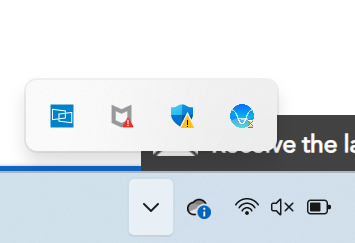
If you do not see the overlapping boxes and your laptop has already been restarted after downloading, you can just search for DisplayLink Manager within your laptop and then double-click on the application! This should open it up for you.
3. For Mac Laptops only - Please ensure that screen recording permissions are allowed. Check out the tutorial below for a demo of how to do this:
If you are still experiencing a "No Signal" display after following these troubleshooting tips please feel free to contact us!