How to connect The Mouse?Updated 2 years ago
Use our Getting Started Guide or step-by-step instructions below to get connected!
Mac:
1. Click on the Apple Icon in the top left corner of your screen and select System Preferences.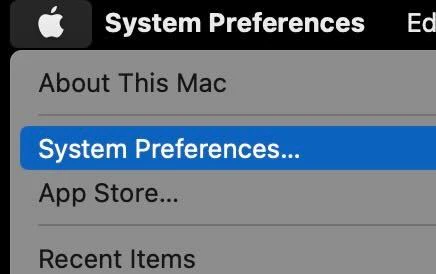
2. Search for and select the Bluetooth option. 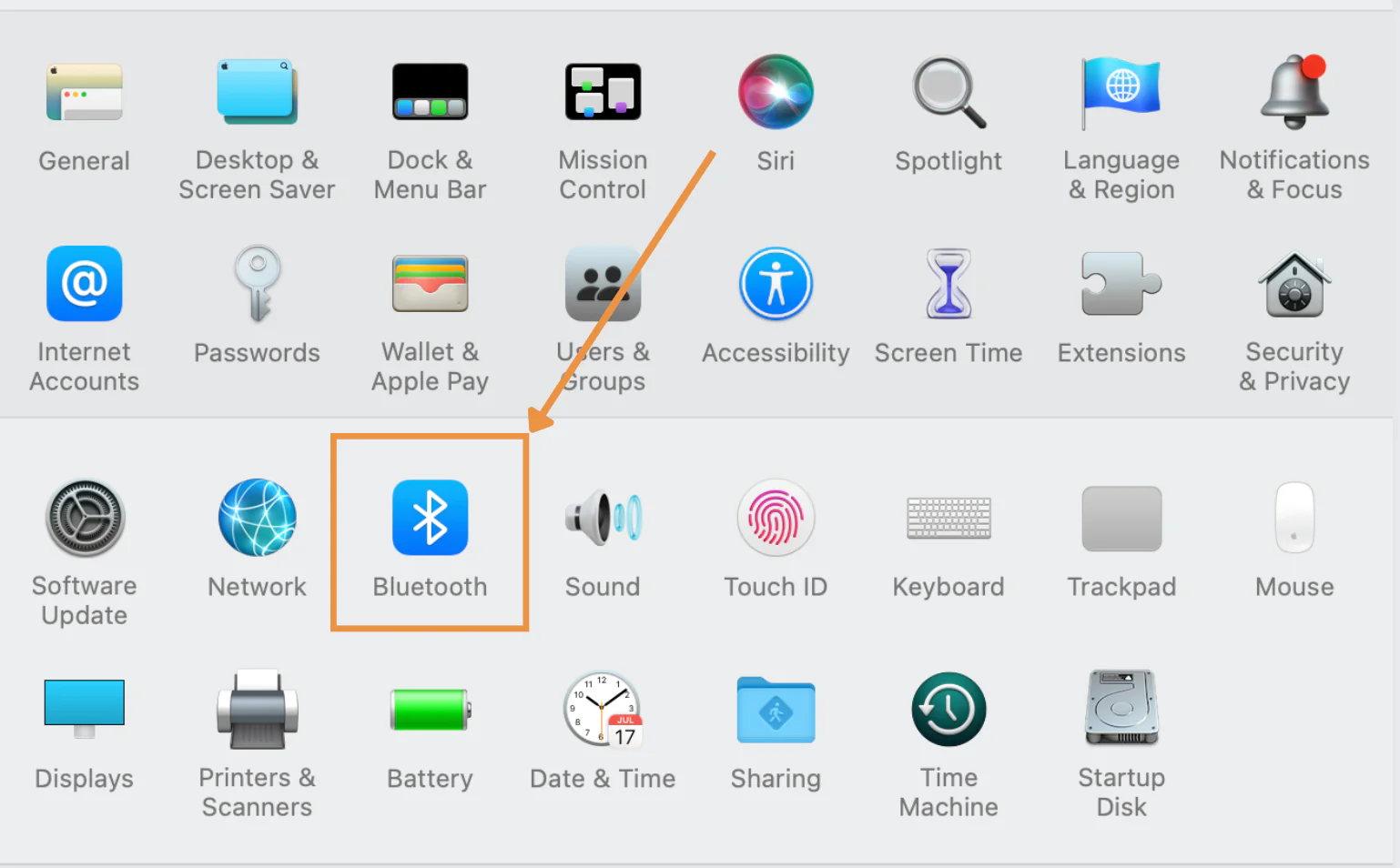
3. On the bottom of The Mouse, ensure that the power switch is turned ON. Then, press and hold the Bluetooth button for 3 seconds - you should see the light on top of The Mouse flash.
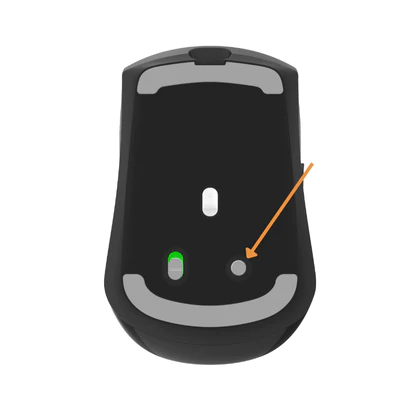
4. You should now see "Xebec Mouse" listed under Devices.

5. Click Connect. The light on top of The Mouse should turn solid white once connected and then turn off.
You are now ready to use The Mouse!
PC:
1. Click on your Start Menu (Windows Icon), and select Settings, then select the option that says Bluetooth & devices. You can also search your settings for Bluetooth.
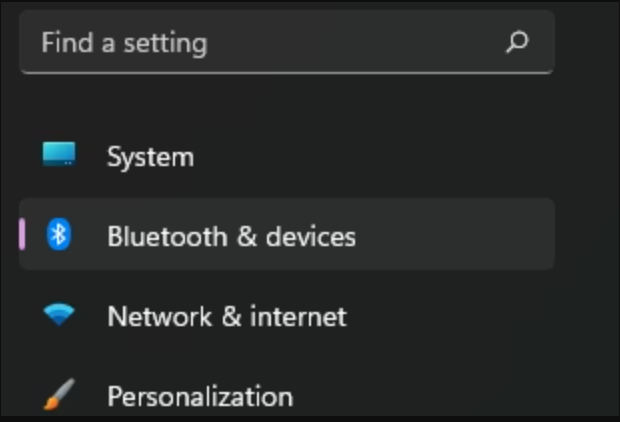
2. Ensure your Bluetooth is turned ON, then select Add device.

3. Select Bluetooth.
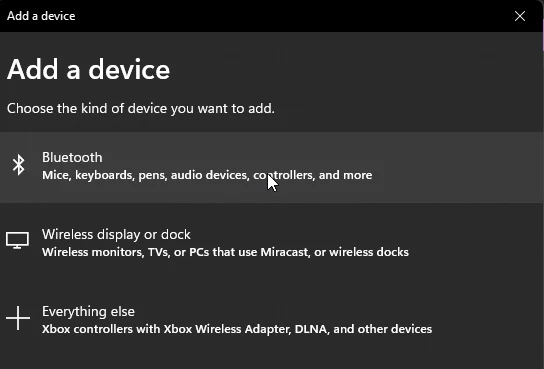
4. On the bottom of The Mouse, ensure the Xebec Mouse is switched ON, and then press and hold the Bluetooth button for 3 seconds - the light on top of The Mouse will flash while it is connecting.
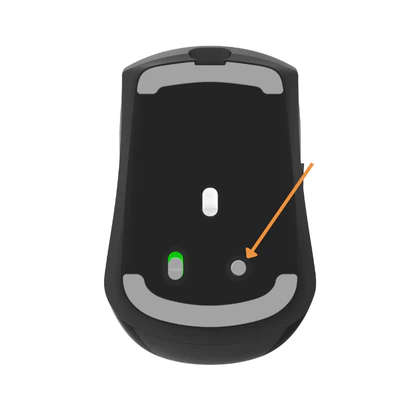
5. On your laptop, select Xebec Mouse.
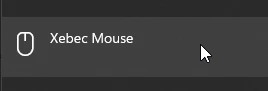
6. The Mouse should connect - once it is connected, the light on top will turn solid white for a few seconds before turning off.
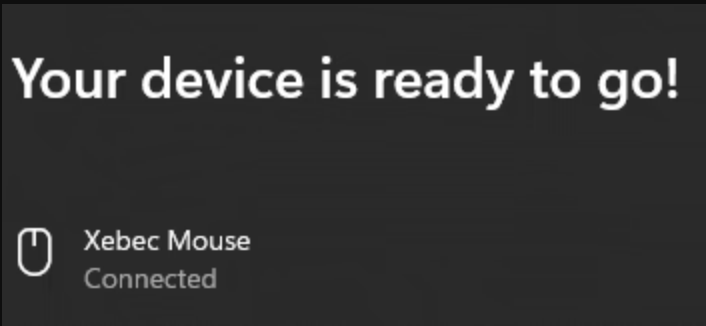
You are now ready to use The Mouse!
Still having trouble? Please reach out to us here, and we'll help troubleshoot!