How do I connect The Keyboard?Updated 2 years ago
Use our Getting Started Guide, or the steps outlined below, to get connected!
Mac:
Connecting The Keyboard to your Mac is very simple! Follow the instructions below, and you will be set up in no time.
1. Click on the Apple Icon in the top left corner of your screen and select System Preferences or System Settings.
2. Search for and select the Bluetooth option. Ensure your Mac is discoverable - this should be the first thing you see when you go to the Bluetooth settings page.
3. On the left side of The Keyboard, ensure that the power switch is turned ON.
4. On the top of The Keyboard, press and hold the Bluetooth button (to the right of the "ESC" button) for 3 seconds - you should see the light on top of The Keyboard will turn blue.
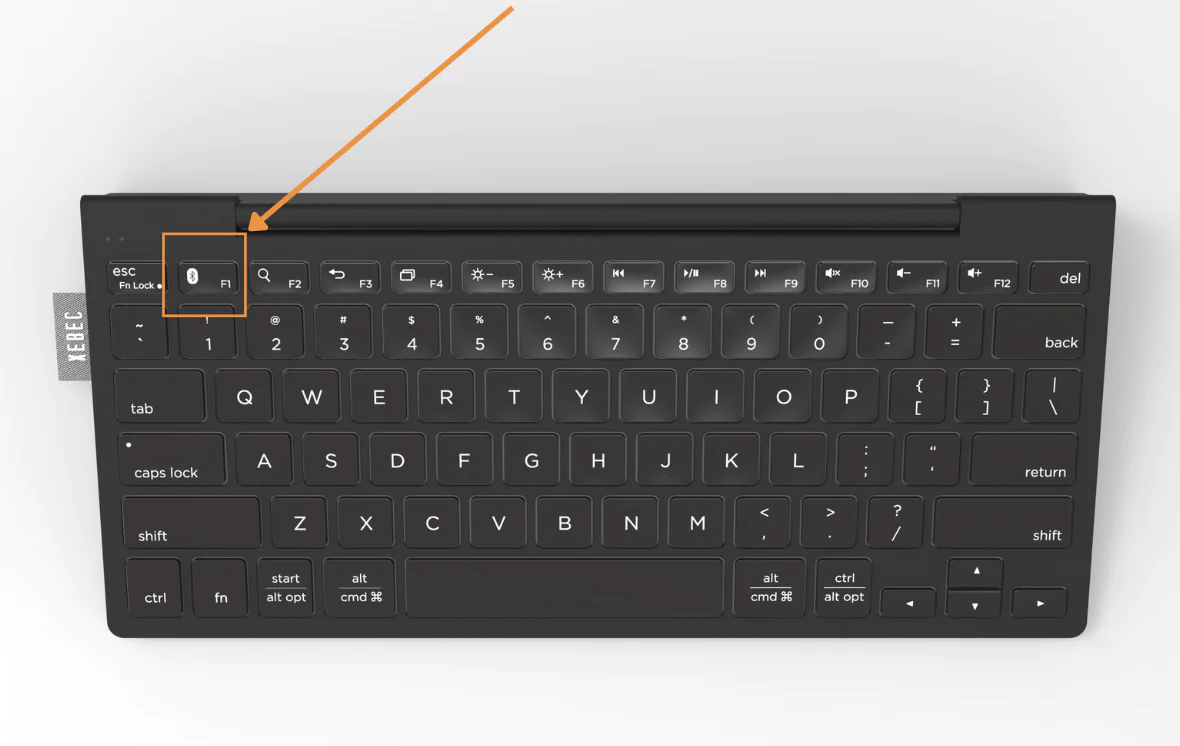
5. You will now see "Xebec Keyboard" listed under Devices, typically at the bottom under "Nearby Devices". Click Connect.
You are now ready to use The Keyboard!
PC:
Connecting The Keyboard to your PC is very simple! Follow the instructions below and you'll be up and running in no time at all.
1. Click on your Start Menu (Windows Icon), and select Settings, then select the option that says Bluetooth & devices. You can also search your settings for Bluetooth.
2. Ensure your Bluetooth is turned ON, then select Add device.
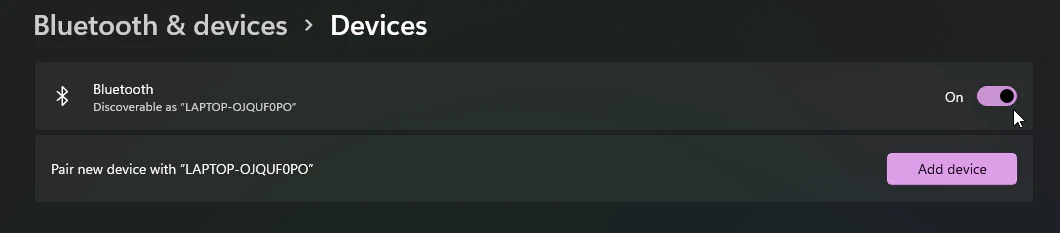
3. Select Bluetooth.
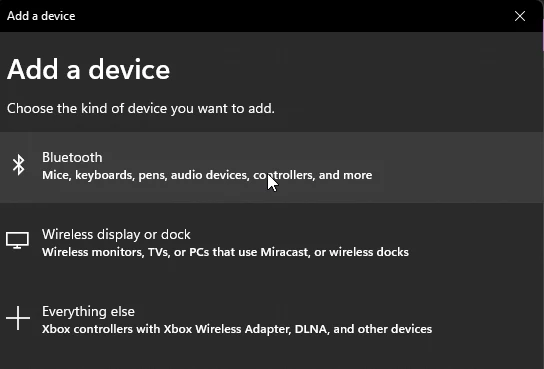
4. On the left side of The Keyboard, ensure The Keyboard is switched ON.
5. Press and hold the Bluetooth button for 3 seconds - the light on top of The Keyboard will turn blue while it is connecting.
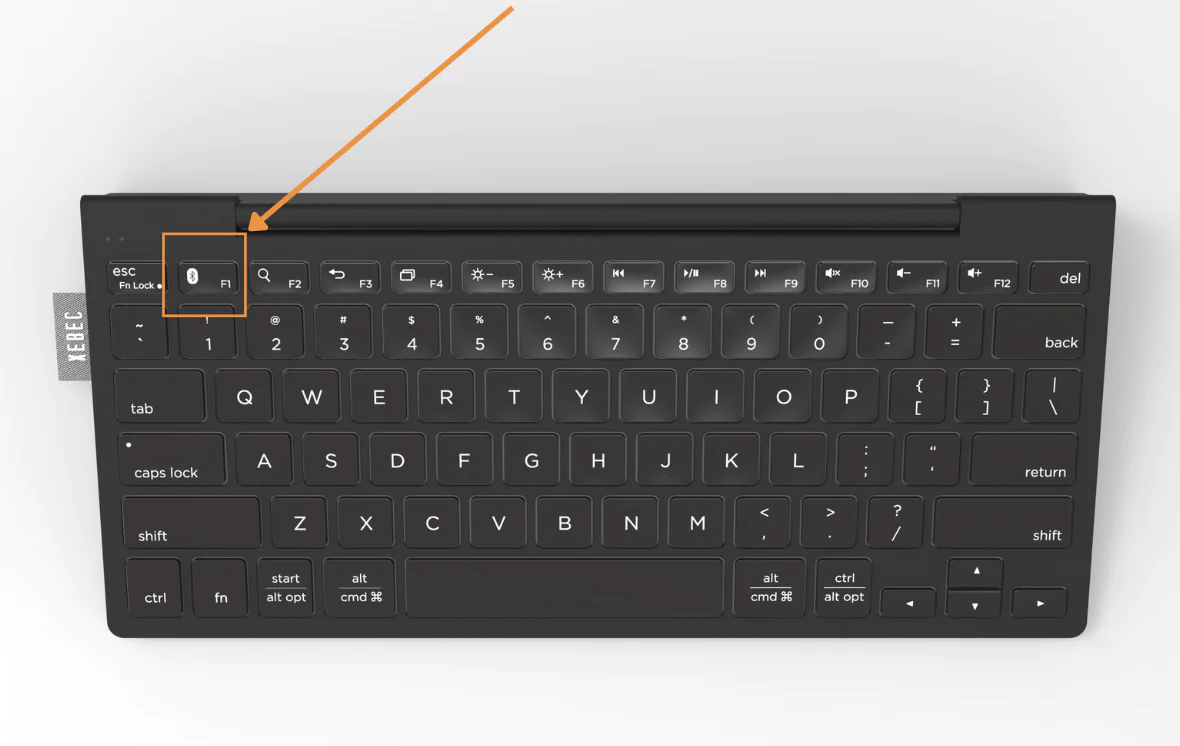
6. On your laptop, select Xebec Keyboard.
7. The Keyboard should connect.
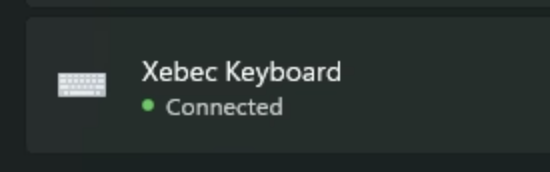
You are now ready to use The Keyboard! If you encounter issues that aren't solved by turning the Keyboard off and back on and going through these steps again, reach out to us here, and we can help troubleshoot!